I will be updating this post regularly with jailbreak tutorials I find online.
I DID NOT create this tutorial, you can find it here on Redmond Pie
Current Jailbreak Version: 8/8.1x
Jailbreak Type: Untethered
Software Used: Pangu
Tutorial -Â
Compatible devices:
iPhone 6
iPhone 6 Plus
iPhone 5s
iPhone 5c
iPhone 5
iPhone 4s
iPad (2, 3, 4, Air, Air 2, mini 1, mini 2, mini 3)
iPod touch 5
You can download Pangu8 iOS 8 – 8.1 jailbreak v1.0.1 from here or directly from pangu.io.
Before you jailbreak, it is important to note:
How To Jailbreak iOS 8 / 8.1 Untethered Using Pangu
Step 1: Download Pangu for Windows [/url][url=http://www.redmondpie.com/pangu-ios-8-ios-8.1-jailbreak-for-iphone-6-6-plus-5s-ipad-air-2-and-all-other-devices-released/]from here.
Step 2: Right-click on the Pangu icon and then click on Run as Administrator.
Step 3: With Pangu up and running, connect your iPhone, iPad or iPod touch to your PC using USB.
Step 4: Click on the checkbox that says PP to uncheck it.
 Â![[Image: 110.png]](http://cdn.redmondpie.com/wp-content/uploads/2014/10/110.png)
Step 5: Press on the big blue button in the center of the display to begin the jailbreak process. Your device will reboot couple of times during the process so be patient
![[Image: 1111.png]](http://cdn.redmondpie.com/wp-content/uploads/2014/10/1111.png)
Step 6: Once the jailbreak is complete, you’ll see a new Pangu icon on your iOS device’s home screen. It’s there to confirm that the jailbreak was successful.
![[Image: 39.png]](http://cdn.redmondpie.com/wp-content/uploads/2014/10/39.png)
This does not yet install Cydia so I will be making a separate thread on how to install Cydia
I DID NOT create this tutorial, you can find it here on Redmond Pie
Current Jailbreak Version: 8/8.1x
Jailbreak Type: Untethered
Software Used: Pangu
Tutorial -Â
Compatible devices:
iPhone 6
iPhone 6 Plus
iPhone 5s
iPhone 5c
iPhone 5
iPhone 4s
iPad (2, 3, 4, Air, Air 2, mini 1, mini 2, mini 3)
iPod touch 5
You can download Pangu8 iOS 8 – 8.1 jailbreak v1.0.1 from here or directly from pangu.io.
Before you jailbreak, it is important to note:
- Pangu in its current iteration does not install Cydia by default. While Saurik has updated Cydia for iOS 8, it must be installed manually until Pangu team updates the tool which bundles the Cydia installer. If SSHing is not your thing, it is best to stay away and wait for Pangu to release updated tool which includes Cydia.
- Before jailbreaking, you must turn off any lock screen passcode or Touch ID (Settings > General > Touch ID & Passcode > turn off Simple Passcode) as well as Find My iPhone (Settings > iCloud > Find my iPhone), and naturally, your device will need to have spare storage space in order to run Pangu in the first place.
- You must have an iTunes restored version of iOS 8 / 8.1 installed on your device for the jailbreak to work. If you updated from iOS 7.x to 8.x via OTA then the jailbreak won’t work. You can download iOS 8.1 from here, and restore using iTunes.
- Make sure you backup your device completely before proceeding either through iTunes or using iCloud (Settings > iCloud > Storage & Backup and turn on iCloud Backup). At this stage, there’s a reasonable chance that something may go wrong, and while many of you will undoubtedly be prepared to take this chance, you don’t want to lose your data for good.
- You must have iTunes 12.0.1 or later installed on your PC before you can even begin. But that’s not it; it should also be running in the background when the jailbreak process is taking place.
Given that it supports the latest iOS 8.1, we’d recommend updating prior to following this tutorial.
How To Jailbreak iOS 8 / 8.1 Untethered Using Pangu
Step 1: Download Pangu for Windows [/url][url=http://www.redmondpie.com/pangu-ios-8-ios-8.1-jailbreak-for-iphone-6-6-plus-5s-ipad-air-2-and-all-other-devices-released/]from here.
Step 2: Right-click on the Pangu icon and then click on Run as Administrator.
Step 3: With Pangu up and running, connect your iPhone, iPad or iPod touch to your PC using USB.
Step 4: Click on the checkbox that says PP to uncheck it.
 Â
![[Image: 110.png]](http://cdn.redmondpie.com/wp-content/uploads/2014/10/110.png)
Step 5: Press on the big blue button in the center of the display to begin the jailbreak process. Your device will reboot couple of times during the process so be patient
![[Image: 1111.png]](http://cdn.redmondpie.com/wp-content/uploads/2014/10/1111.png)
Step 6: Once the jailbreak is complete, you’ll see a new Pangu icon on your iOS device’s home screen. It’s there to confirm that the jailbreak was successful.
![[Image: 39.png]](http://cdn.redmondpie.com/wp-content/uploads/2014/10/39.png)
This does not yet install Cydia so I will be making a separate thread on how to install Cydia
![[Image: ytq04gN.png]](http://i.imgur.com/ytq04gN.png) Â
 Have any questions, suggestions or fancy a chat message me or AIM me at WWExNXT
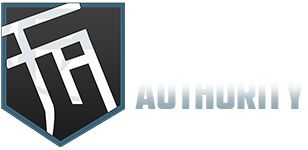

![[-]](https://forumauthority.com/images/collapse.png)
